Below you will find our instructional video to help set up your AUSDOM webcam
NOTE: This video shows how to set up your AUSDOM webcam on Windows 10 while working with Zoom as an example, but the process will be similar even if you are using a different video application or operating system. Below are some additional examples.
TROUBLESHOOTING
The majority of issues can be resolved by unplugging out your camera from your PC, then plugging it back in the PC via the same and/or other USB port and selecting it from the list of video devices in your app.
If your AUSDOM webcam is protected by a lens film, please remove it to first use.
FAQs
For more other frequently asked questions, please refer the following:
Issue:
Where to download the driver?
Solution:
All AUSDOM webcams are plug and play, there is no need of driver. If you would like a software to test your webcam, plz download the AMCAP Software and refer the AMCAP User Guide
Issue:
I meet some problems when running my webcam with Microsoft Teams on my Macbook computer.
Solution:
- Please make sure that the IOS version of your Macbook is compatible with the Microsoft Teams version downloaded. If you upgraded your IOS version, please re-download the Microsoft Teams version compatible.
- Try using a different USB port or USB hub. Some users report that using a USB 3.0 Port fixes the issue.
- Use a different videoconferencing software such as Google Meet or Facetime. These are unaffected by the bug.
- If all above do not help, please refer the solutions detailed by Microsoft here.
Issue:
How can I tell my webcam is working?
Solution:
- The AUSDOM webcam will tuen on its light to blue when working.
- Windows 10: Open the windows camera app by typing "camera" into the Start Menu
- Click the "switch webcam" button if needed to select the desired camera
- Other Windows Versions: Open a web browser and navigate to meet.google.com or download and run the AMCAP software
-- Google Meet: Click “New Meeting” -> “Start an Instant Meeting”. Grant Google Meet permissions to use camera/microphone if asked.
Use the “switch camera” button in the hamburger menu to select the desired camera
-- AMCAP Software: Plug in the webcam and open the AMCAP software, and the object your AUSDOM webcam is focusing on will be displayed on the screen.
Issue:
Can someone spy on me through my MEE audio webcam without my knowledge?
Solution:
No. Every AUSDOM webcam comes with a built in light to indicate when the camera is being used. When the webcam is in use, the blue light will turn on.
Below is an example of our AUSDOM webcam with the indication light on.
Issue:
There is a black dot obscuring part of the image
Solution:
Wipe gently the lens of your AUSDOM webcam with a clean and soft cloth to make it is free of dust.
If the issue persists, tap the webcam firmly to a desktop to remove any possible dust that may be on the inside of the lens.
Issue:
I want to adjust image settings (Brightness, Contrast, Color Balance, etc.)
Solution:
Windows: In order to preview and adjust the camera's image settings, please dwonload the AMCAP Software and the AMCAP User Guide.
Issue:
The microphone is too quiet, loud, or has too much background noise
Solution:
Windows: To open the sound menu, right click the speaker icon in the windows taskbar, located on the bottom right of your screen.
-- Click Sound Settings → Click on AUSDOM Microphone under Input → adjust the Input Volume from 0 to 100.
Issue:
Can MEE webcams be used with the PS4 or PS5?
Solution:
No, they do not support standard USB webcams
Issue:
Can AUSDOM webcams work with Xbox for Twitch streaming?
Solution:
Yes, work well.
Issue:
Can AUSDOM webcams be used with TV?
Solution:
Yes for most of the model equipped with USB port.
Issue:
Are AUSDOM webcams tripod compatible?
Solution:
Yes, AUSDOM webcams are compatible with mini tripods of standard 1/4-20 thread.
Issue:
Can I disable the microphoneof AUSDOM webcam and use my own microphone/earphones instead?
Solution:
-- Yes, you can disable the microphone by the followings: right clickon sound icon → Input → AUSDOM Microphone → General → Audio → choose “Disable” for Allow Applications and Windows default this device as mixcrophone.
-- If you want to use the built-in or extenal microphone as working ones, right clickon sound icon → Input → name of the microphone.
Issue:
Does the audio work without the video during a call?
Solution:
Yes, you can disable video during your teleconference and still use the built-in microphone. But it is recommended to use the AUSDOM wired and wireless business headset to inhance the quality of your teleconference.